Install R/RStudio
Install R
First you need to install R itself (the engine).
- Go to the CRAN (Collective R Archive Network) website: https://cran.r-project.org/
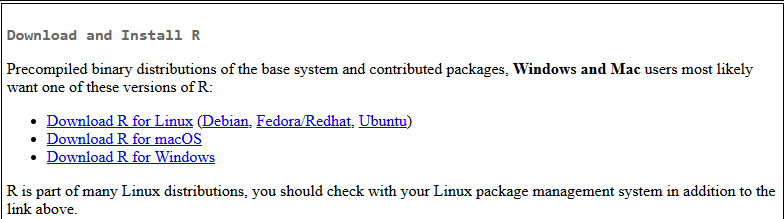
Click on “Download R for XXX”, where XXX is either Mac or Windows:
If you use macOS, scroll down to the first
.pkgfile in the list of files (in this picture, it’sR-4.5.0.pkg; as of right now, the current version is 4.5.0) and download it.
If you use Windows, click “base” (or click on the bolded “install R for the first time” link) and download it.
Double click on the downloaded file. Click yes through all of the prompts.
If you
Install RStudio
Next, you need to install RStudio, the nicer graphical user interface (GUI) for R (the dashboard). Once R and RStudio are both installed, you can ignore R and only use RStudio. RStudio will use R automatically and you won’t ever have to interact with it directly.
Go to the free download location on RStudio’s website: https://www.rstudio.com/products/rstudio/download/#download
The website should automatically detect your operating system (macOS or Windows) and show a big download button for it:
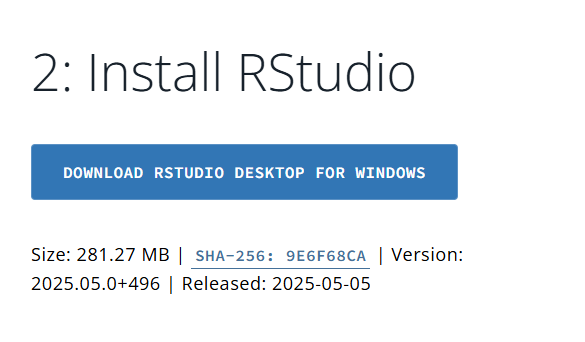
If not, scroll down a little to the large table and choose the version of RStudio that matches your operating system.
- Double click on the downloaded file (again, check your Downloads folder). Click yes through all the prompts to install like any other program.
Double click on RStudio to run it (check your applications folder or start menu).